insert random text in Microsoft Word
Author: mety Labels:: insert random text in Microsoft Wordthis is how to insert random text in Microsoft Word This should work in any version of Microsoft Word… Just open up a new document, and then type in =rand() into the document:
And then hit enter… voila! Three paragraphs of text will be instantly added…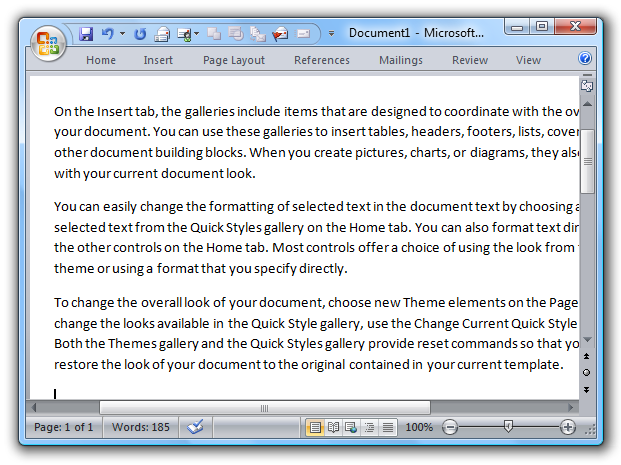
You can add more than 3 paragraphs or more than 5 sentences per paragraph by using the following syntax
=rand(paragraphs,sentences)
For instance, for 6 paragraphs of 20 sentences each, you would use:
=rand(6,20)
You can also use =lorem() instead of rand(),
with the same syntax if you wanted to insert the Lorem Ipsum text instead of completely random text.
