Create a new Office file using a template Word 2013
Author: mety Labels:: Create a new Office file using a template, office 2013, Word 2013Create a new Office file using a template
When you first start an Office app, like Word, Excel, PowerPoint, Visio, or Access you automatically see a list of templates. To see the list at any other time, click File > New. The following figure shows the Templates available for Word:
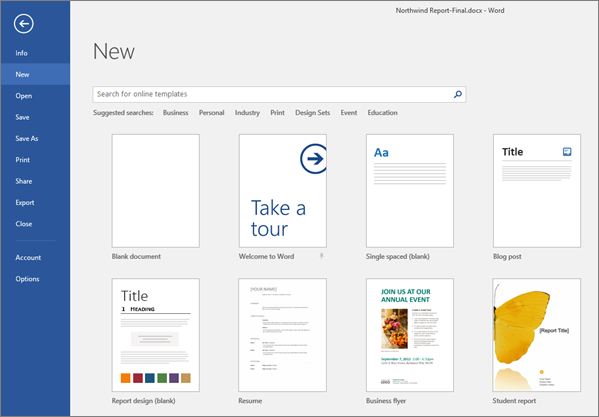
Try more free templates from templates.office.com right from within your Office app. Simply search for templates where you see Search for online templates. For quick access to popular templates, click any of the keywords below the search box.

Once you find a template you like, double-click it to create your file based on that template. To take a closer look, click the thumbnail to see a large preview. Click the arrows on either side of the preview window to see related templates.
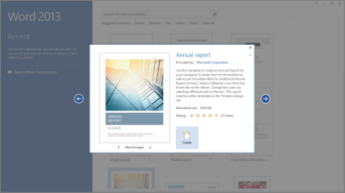
If you frequently use a template, you can pin it so it’s always there when you start your Office app. Just click the pushpin icon that appears below the thumbnail in the list of templates.
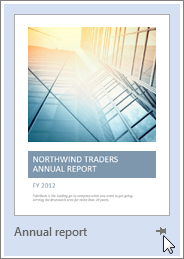
Pinned templates will never show a preview. You just double click the pinned template's thumbnail to quickly create a new file based on that template.
