What Are The Good Bit Torrent Search Engines?
Author: mety Labels:: The Good Bit Torrent Search EnginesThis summary is not available. Please click here to view the post.
0 comments |Web designer , Computer instructor
This summary is not available. Please click here to view the post.
0 comments |ICDL - The International Computer Driving License
The ICDL is recognized worldwide as a measure of competence in computer skills.
It's aims are:
Raise the general level of competency in IT
Improve productivity at work
Reduce user support costs
Enable employers to invest more efficiently in IT, and
Ensure that best practice and quality issues are understood and implemented.
To pass the ICDL certification you need to pass the seven ICDL exam modules.
Download any of The seven ICDL modules
1- Concepts of Information Technology
(Click link to download Arabic)
2- Using the Computer and Managing Files
(Click link to download English)
(Click link to download Arabic)
3-Word Processing
(Click link to download English)
(Click link to download Arabic)
4-Spreadsheets
(Click link to download English)
(Click link to download Arabic)
5-Database
(Click link to download English)
(Click link to download Arabic)
6-Presentation
7-Information and Communication
Click Each modules Name to download it
if any of this links do not work send me Email and i will send them to you
---------------------------------------------------
New links for the Arabic version
---------------------------------------------------
New links for the English version
if any of this links do not work send me Email and i will send them to you
6 comments |
The information below is also available as an animated demo: Gmail POP Service
1-Enable POP in your Gmail account.
2-Open Outlook 2003.
3-Click the Tools menu, and select E-mail Accounts...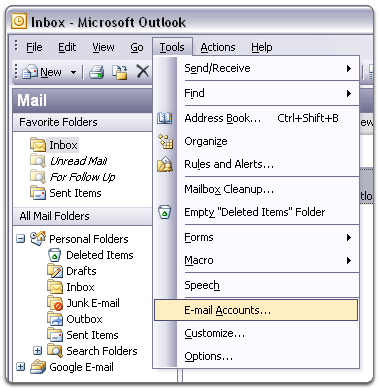
4-Select Add a new e-mail account, and click Next.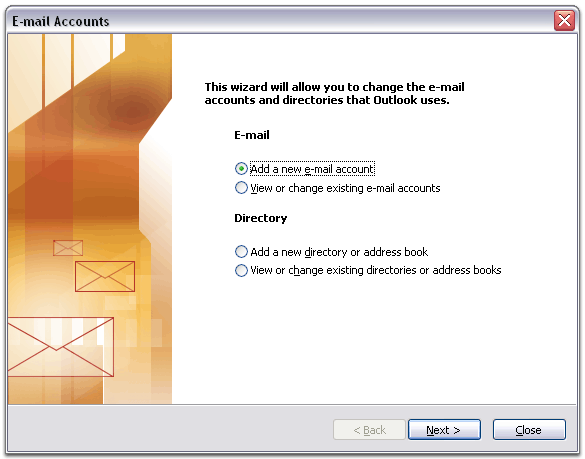
5-Choose POP3 as your server type by clicking the radio button, and click Next.
6-Fill in all necessary fields to include the following information:
a) User Information
Your Name: Enter your name as you would like it to appear in the From: field of outgoing messages.
Email Address: Enter your full Gmail email address (username@gmail.com)
b) Server Information
Incoming mail server (POP3): pop.gmail.com.
Outgoing mail server (SMTP): smtp.gmail.com
c) Login Information
User Name: Enter your Gmail username (including @gmail.com)
Password: Enter your Gmail password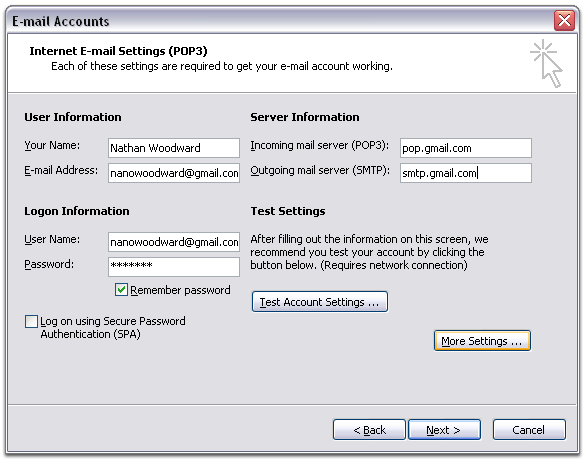
7-Click More Settings... and then click the Outgoing Server tab.
8-Check the box next to My outgoing server (SMTP) requires authentication and select Use same settings as my incoming mail server.
9-Click the Advanced tab, and check the box next to This server requires an encrypted connection (SSL) under Incoming Server (POP3).
10-Check the box next to This server requires an encrypted connection (SSL) under Outgoing Server (SMTP), and enter 465 in the Outgoing server (SMTP) box.
11-Click OK.
12-Click Test Account Settings... After receiving Congratulations! All tests completed successfully, click Close.
13Click Next, and then click Finish. * Did you click Save Changes after enabling POP in Gmail? *To ensure that Gmail can communicate with your mail client, be sure to click Save Changes on the Gmail Mail Settings page.
Windows XP stores files on your hard drive in blocks of data called sectors. When a file is stored in several sectors that aren't located next to each other, it becomes fragmented, and a hard drive with lots of fragmented files can slow down PC performance. The Disk Defragmenter Utility scans your hard drive and rearranges scattered files so the hard drive runs as efficiently as possible. Running Disk Defragmenter once a month is enough for the average home user.
Defragmenting a large partition can take a long time. Plan to run Disk Defragmenter when you're not using your computer.
Go to Start All Programs Accessories System Tools Disk Defragmenter.
Sometimes Disk Defragmenter conflicts with other programs running on the computer. If this happens, shut down all other programs including anti-virus programs.
Select the drive you want to defragment and click Analyze (see Figure 1).
Look at the horizontal bar in Figure 2 labeled Estimated Disk Usage Before Defragmentation. Red represents fragmented files. If you see lots of red, you should defragment the disk.
When the analysis is complete, a small window pops up telling you if you need to defragment the disk. Click View Report for more details.
The Analysis Report shown in Figure 3 provides all kinds of statistics about the hard disk. Click Close to continue.
Click the Defragment button to defragment the disk.
If Disk Defragmenter freezes and won't shut down, press CTRL-ALT-DELETE to shut down the program.
I made these pages for me and my friends to help solving the problem we face regarding Computer & internet, if anyone wants me to answer a question or find out about some information please send me email and I will try to reply.*P.S. some of the article I wrote and the other I found on the internet I posted them in sprit of learning and shearing, please forgive me if you found something you don’t want to be in my blog, email me and I will delete them. Thank you for your interest in my pages.امل نجم Amal Nagm